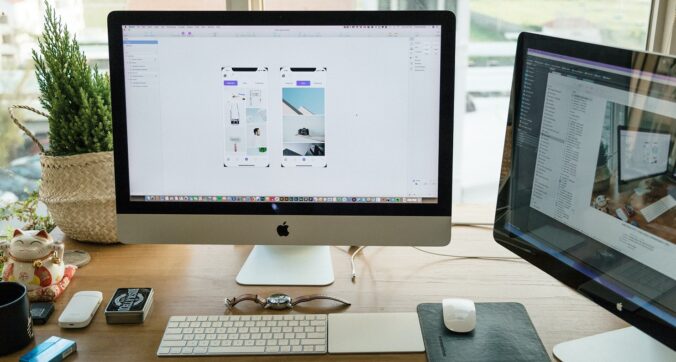Creating a stunning digital logo is an essential part of building a brand. A logo is the face of your company, and it represents your brand to the world. It needs to be professional, memorable, and visually appealing. In the past, designing a logo required hiring a professional graphic designer or spending countless hours learning how to use complicated design software. However, with tools like Adobe Illustrator and Canva, creating a stunning digital logo has become easier than ever.
Both of these design tools have their unique advantages, and we will explain the features of each that make them a great choice for creating a logo.
Step 1: Define your brand identity
Before you start designing your logo, it’s important to have a clear idea of your brand identity. Your logo should represent your company’s values, mission, and personality. You need to know what message you want to convey through your logo, and who your target audience is.
Start by brainstorming a list of words and phrases that describe your brand. Think about your company’s values, its mission statement, and its unique selling proposition. Ask yourself what makes your company stand out from the competition. Once you have a clear idea of your brand identity, you can start thinking about the visual elements of your logo.
Step 2: Choose the right tool
The next step is to choose the right tool for designing your logo. Adobe Illustrator and Canva are both popular design tools, but they have different features and capabilities.
Adobe Illustrator is a professional-grade design tool used by graphic designers and illustrators. It offers advanced features like vector graphics, precise typography, and complex layer management. If you’re looking to create a highly detailed and intricate logo, Adobe Illustrator is the right tool for you.
Canva, on the other hand, is a user-friendly design tool that’s perfect for beginners. It offers a wide range of pre-made templates and design elements that you can customize to create your logo. Canva is a great choice if you’re looking for a quick and easy way to create a simple yet effective logo.
Step 3: Choose the right colors
Color is an important aspect of any logo. It can convey emotion, create a mood, and make your logo more memorable. When choosing colors for your logo, consider your brand identity and target audience. You want to choose colors that are both visually appealing and meaningful.
To choose the right colors, start by researching color psychology. Different colors have different meanings and can evoke different emotions in people. For example, red is often associated with passion and energy, while blue is associated with trust and reliability.
Once you have a better understanding of color psychology, choose a color palette that represents your brand. A good rule of thumb is to choose two to three colors that complement each other and create a cohesive look.
In Adobe Illustrator, you can choose colors by using the color picker tool or by entering the color code directly. Canva offers a wide range of pre-made color palettes to choose from, or you can create your own custom palette.
Step 4: Choose the right font
Typography is another important aspect of logo design. The right font can convey your brand’s personality and make your logo more memorable. When choosing a font, consider your brand identity and target audience.
If your brand is playful and creative, a whimsical or hand-drawn font might be a good choice. If your brand is more professional and sophisticated, a clean and modern font might be a better fit.
Both Adobe Illustrator and Canva offer a wide range of fonts to choose from. In Adobe Illustrator, you can also create custom typography by manipulating letterforms and using effects like drop shadows or strokes.
Step 5: Create your logo design
Now that you have a clear idea of your brand identity, color palette, and typography, it’s time to start designing your logo.
In Adobe Illustrator, start by creating a new document and setting the dimensions to match the size of your final logo. Use the shape and path tools to create your logo design, and use the color picker and typography tools to add color and text.
Canva offers a range of pre-made logo templates to choose from. Simply select a template and customize it with your brand colors and typography. Canva also offers a wide range of design elements like shapes, icons, and graphics that you can use to create your logo.
When designing your logo, remember to keep it simple and memorable. A cluttered or overly complex logo can be difficult to recognize and remember. Use negative space and contrast to make your logo stand out and be easily identifiable.
Step 6: Export your logo
Once you’ve finished designing your logo, it’s time to export it for use. In Adobe Illustrator, you can export your logo as a vector file, which is scalable and can be resized without losing quality. Canva allows you to download your logo as a PNG or JPEG file, which is suitable for web use.
Make sure to save your logo file in a safe and accessible location so that you can easily access it when needed.
Designing a stunning digital logo is an essential part of building a brand. With tools like Adobe Illustrator and Canva, creating a logo has become easier than ever. By following these six steps, you can create a logo that represents your brand identity, appeals to your target audience, and is easily recognizable and memorable.
Remember to take your time and experiment with different design elements until you find the perfect combination. With a little creativity and the right design tool, you can create a logo that stands out and helps your brand succeed.